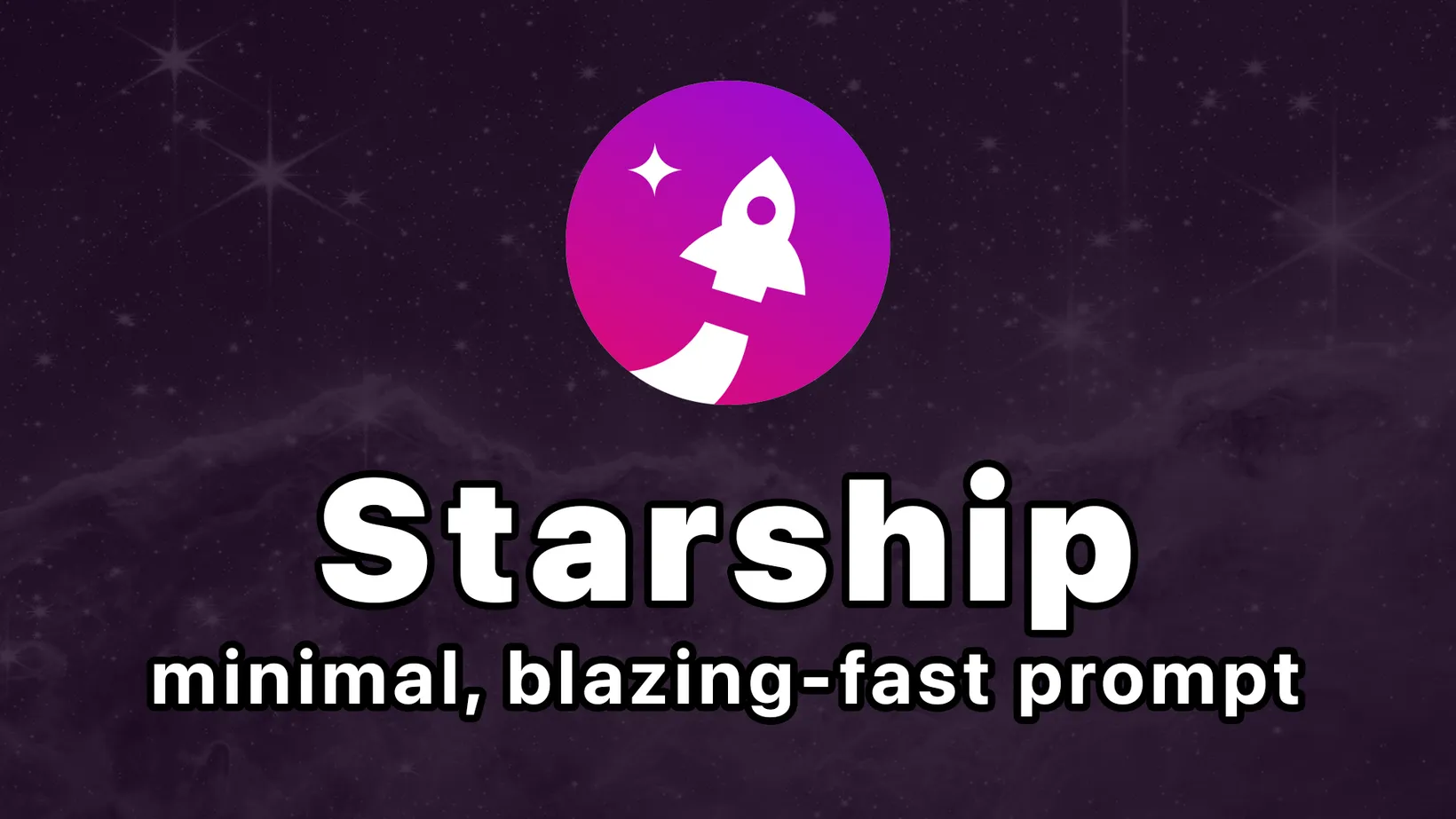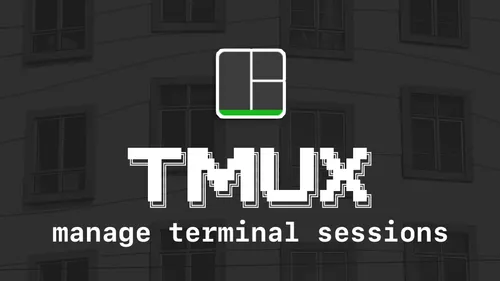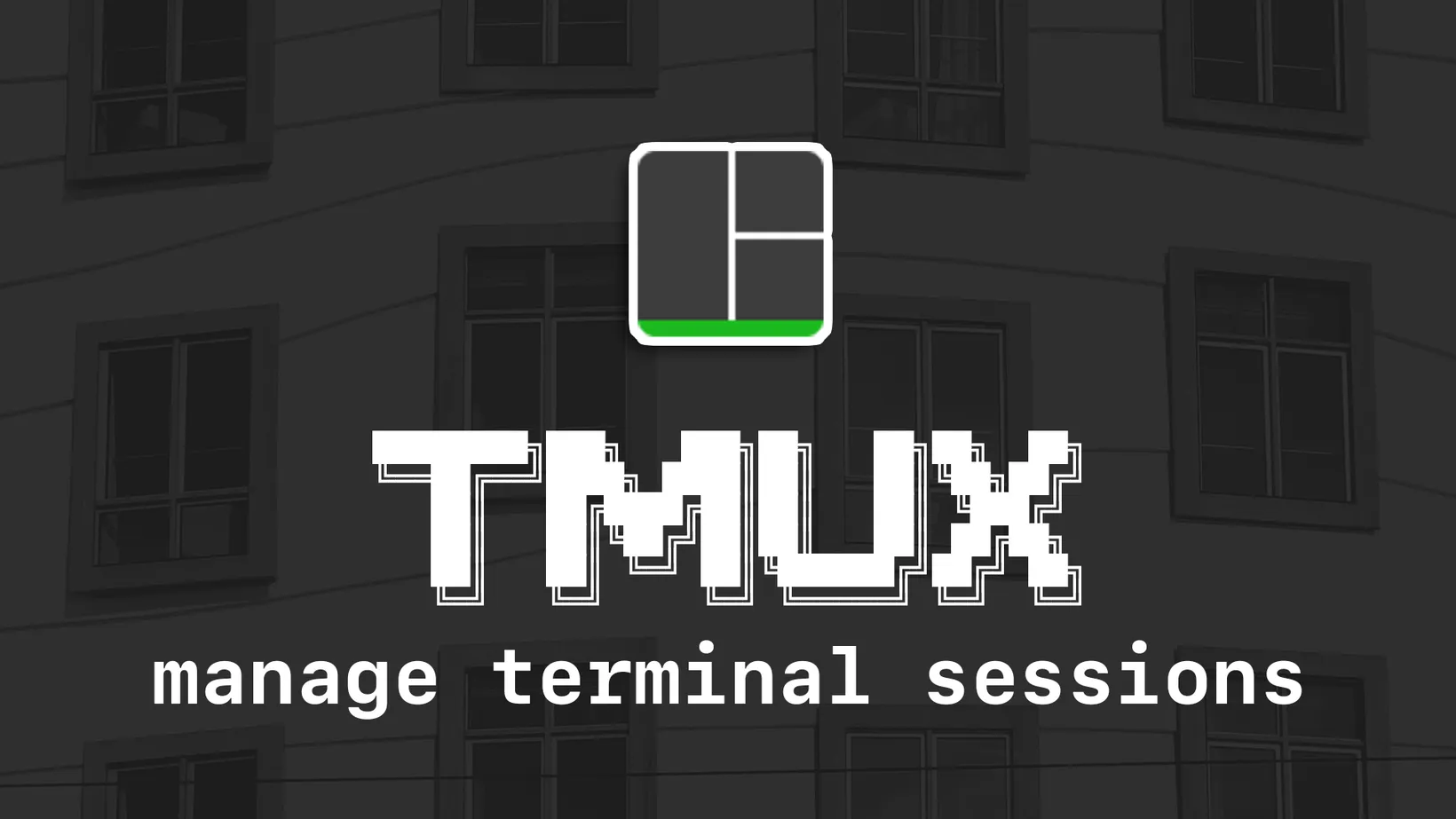Customized Shell Prompt with Starship
Starship is a minimal, blazing-fast, and infinitely customizable prompt for any shell. I’ve been interviewing developers recently and the majority of them are using Starship! It’s easy to setup and configure. Here’s how to get started.
Install
Install starship by running the following brew command.
brew install starshipNow that starship is installed, you have to source it in your config.fish by adding the following line.
starship init fish | sourceConfiguration
To configure starship, create a ~/.config/starship.toml and add the following content.
First, swap out some of the characters with custom Nerd Font options. You can find more on Nerd Font’s website.
[character]success_symbol = "[\uf054](white)" # vicmd_symbol = "[\ue62b](white)" # error_symbol = "[\uf467](red)" # Next, I prefer changing the directory name to blue, since we’ll be updating tmux in a future post to the same color as well, creating a consistent style.
[directory]style = "blue bold"Finally, I prefer a more minimal approach to my prompt, so I prefer disabling many of the built in modules.
[package]disabled = true
[username]disabled = true
[hostname]disabled = true
[aws]disabled = true
[docker_context]disabled = true
[git_branch]disabled = true
[git_commit]disabled = true
[git_state]disabled = true
[git_metrics]disabled = true
[git_status]disabled = trueCheck out all the configuration options to figure out which modules you can configure or customize to your liking.
Summary
That’s it! Starship works great out-of-the-box and has a low learning-curve. It is smart and will provide contextual information related to where you are in the terminal. With a few customizations it has a minimal and consistent look making it a great addition to my dev workflow.
Sign-Up for New Posts
Stay in the loop and get the latest blog posts about dotfiles sent to your inbox.
Or use the