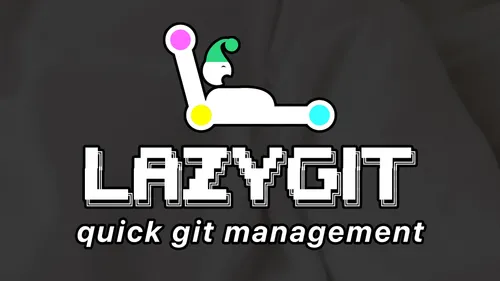Create a Neovim IDE with LazyVim
LazyVim is a Neovim setup powered by 💤 lazy.nvim to make it easy to customize and extend your config. It turns Neovim into a IDE with very little effort and offers a simple and flexible structure to modify and extend it to your liking.
Install
First, you need to install neovim.
brew install neovimI recommend going to the LazyVim installation page to get the complete and up-to-date instructions, but here’s a quick overview of how to set it up. You have to clone the starter repo, remove the .git folder, then run neovim with the nvim command.
git clone https://github.com/LazyVim/starter ~/.config/nvim # clonerm -rf ~/.config/nvim/.git # remove .git foldernvim # start neovimLazyVim will automatically begin to install all it’s plugins and boot up.
Configure
LazyVim is configured with the following structure.
~/.config/nvim/lua/config/lazy.luais the entry file to setup LazyVim and default options.~/.config/nvim/lua/config/*holds other files that help setup basic configurations for Neovim.~/.config/nvim/lua/plugins/*holds files that can automatically be read by LazyVim to manage plugins.
Catppuccin Theme
The default theme that ships with LazyVim doesn’t work well with Alacritty’s semi-transparent styling that we set up previously. I recommend the popular scheme catppuccin which offers great transparency support. You’ll also learn some basics for overwriting the LazyVim configuration and adding new plugins.
First, you have to install the catppuccin plugin by adding the following content to a new catppuccin.lua file in the plugins folder.
return { "catppuccin/nvim", name = "catppuccin", priority = 1000, ---@class CatppuccinOptions opts = { transparent_background = true, },}Then, you need to overwrite the default colorscheme defined by LazyVim by adding the following plugin file.
return { "LazyVim/LazyVim", opts = { colorscheme = "catppuccin", },}Restart Neovim and you should now have the catppuccin theme enabled with transparency support. You can learn more about how to configure catppuccin, including adding additional integration support, on it’s GitHub page.
Deep Dive
There is so much to cover with LazyVim, if you want to get a solid overview of all the features it offers, I recommend my friend Elijah Manor’s video.
Conclusion
LazyVim allows you to quickly setup an IDE for Neovim. It’s a great starting point for beginners and offers a simple and flexible structure to modify and extend it to your liking. We covered how to install it and overwrite the theme with Catppuccin. If you want to learn more about LazyVim, I recommend checking the following resources.
Sign-Up for New Posts
Stay in the loop and get the latest blog posts about dotfiles sent to your inbox.
Or use the